
Some requirements demand listing figures, tables, and other visual objects at the end of a document. They are named List of Figures and List of Tables. Microsoft Word offers the functionality named Table of Figures that helps generate and update a list of the captions for pictures, charts, graphs, diagrams, slides, photos, or other illustrations of the document, along with the numbers of the pages on which the captions appear.
Table of Figures pretty much like Table of Content:
Depending on the selected type of objects (captions label), the list generated by Table of Figures may contain:



Note: See how to transform captions and titles for including or excluding different text parts to the Table of Figures.
Before starting a Table of Figures functionality in Word, ensure that all visual objects have captions (or at least style you will use for creating a list). These allow Word to recognize and include them in the appropriate list.
You can create a list of objects and add a caption to the missed object later. Don't forget to update caption numbering and already created lists!
To create a list of some objects in a Word document, position the cursor to insert the list. Then, on the Reference tab, in the Captions group, click the Insert Table of Figures button:
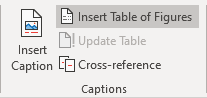
In the Table of Figures dialog box, on the Table of Figures tab (is displayed by default, all other tabs are grayed):
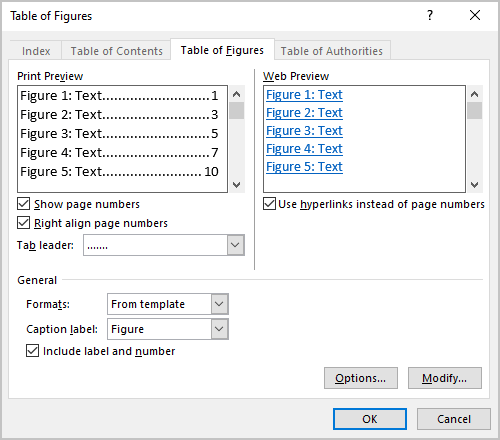
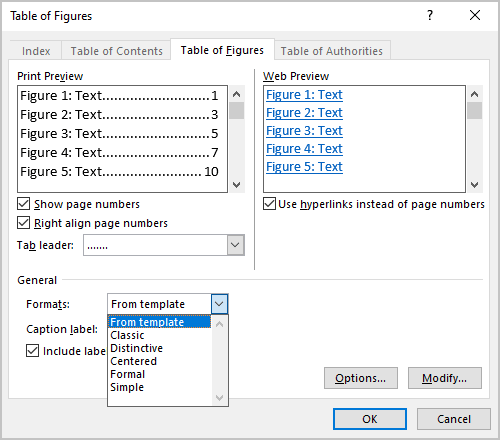
Note: Choose any proposed formats and see how the new list will look in the Print Preview section. E.g., the Formal format:

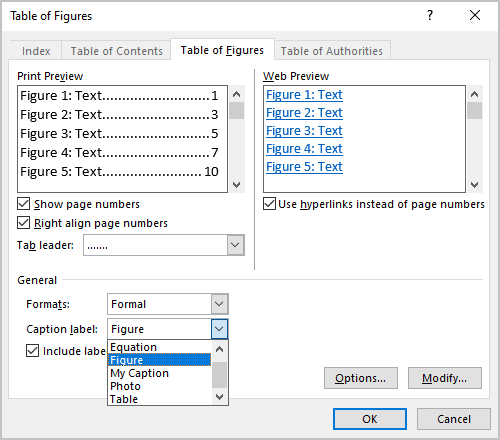
Note: There is no option for listing different labels in that list, such as figures and tables together. See how to create a list of all captions in the document below.


See all the changes and choices in the Print Preview and Web Preview sections:
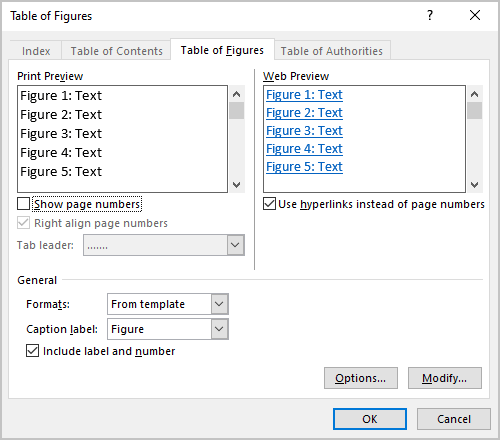
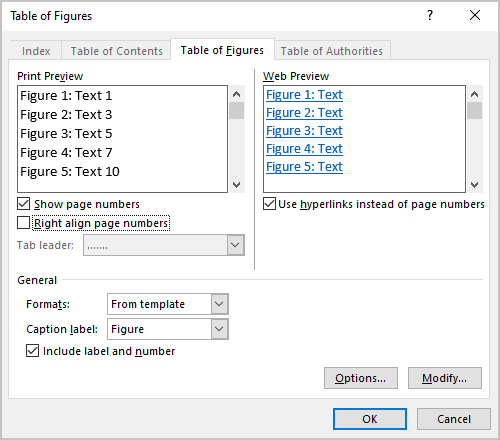
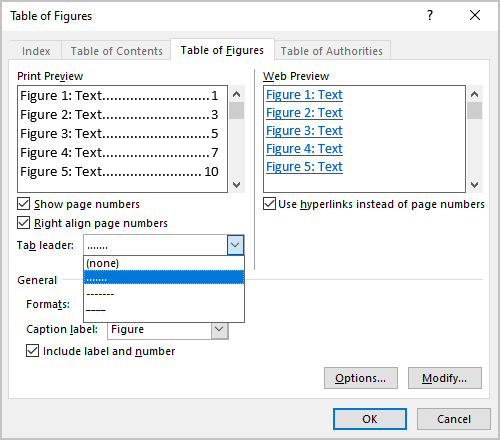

In the Table of Figures dialog box, on the Table of Figures tab:
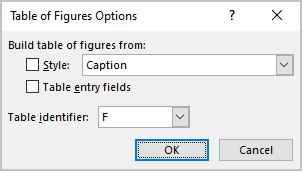
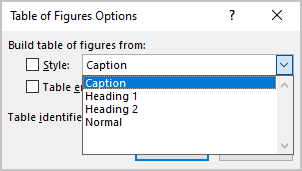
Note: The Style dropdown list contains all styles already used in the Word document. So, Word creates a list of all text blocks in a document with that style. E.g., if you select the Caption style, you will see all captions in a List:
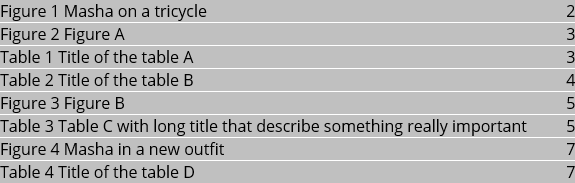
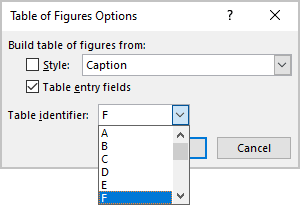

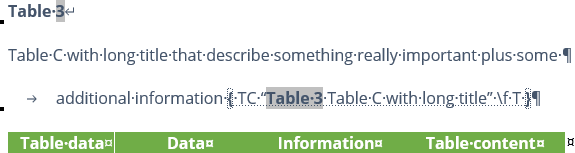
So, the List of Table will display specified titles:

Note: The issue of this example can also be solved using the transformation of the captions and titles.
In the Table of Figures dialog box, on the Table of Figures tab:
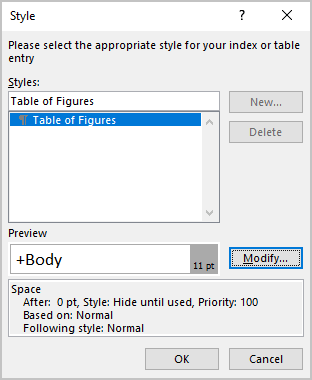
In the Modify Style dialog box, make changes you need, then click the OK button:
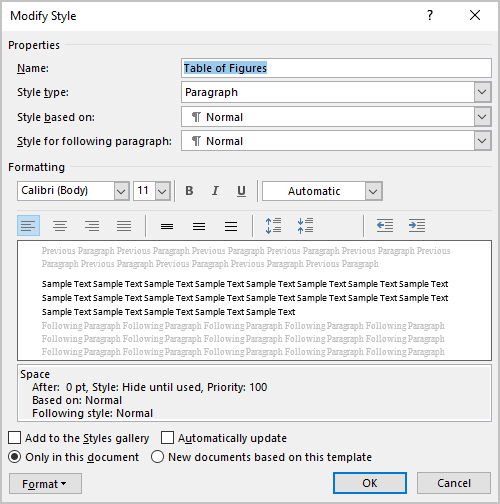
For example, the Table of Figures with double spacing and indentation for the long captions:
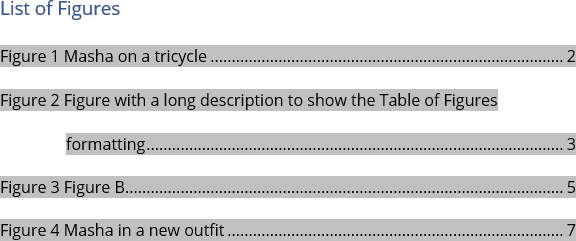
After inserting a new Table of Figures, manually type a title above the list. E.g.:

Attention! We highly recommend checking the formatting requirements, accepted by your college, university, company, or established on the project, etc. For example:
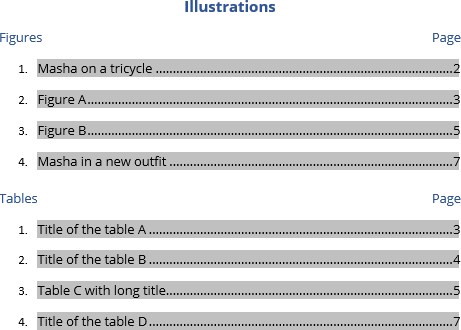
After creating a Table of Figures, Word can create a message “No table of figures entries found”:
![]()
The leading cause for this message is that Word could not find the text with the Caption style for the selected caption label (e.g., Figures, Tables, etc.).
To solve that problem, check the style for items captions such as figures and tables which you want to be displayed in the Table of Figures.
Don't forget to update captions and any related items in a document!
Microsoft Word inserts Table of Figures as a field:
Word will not automatically update any Table of Figures after adding, deleting, or modifying included items and pages. To manually update them, follow the next steps:
1. Click on the list and do one of the following:
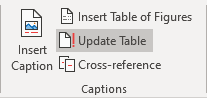
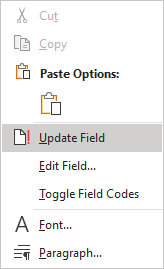
2. In the Update Table of Figures dialog box, select elements you need to update:
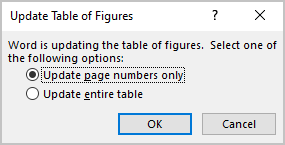
We recommend selecting the Update entire table option always.
3. Click the OK button to start updating.
Note: See how to turn on or turn off highlighting of fields in a Word document to display all fields in a document with a gray background.
If you need to modify an existing Table of Figures, you can:
To edit the existing Table of Figures, follow the next steps:
1. Do one of the following:
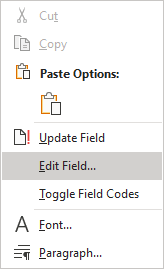
In the Field dialog box, click the Table of Contents. button:
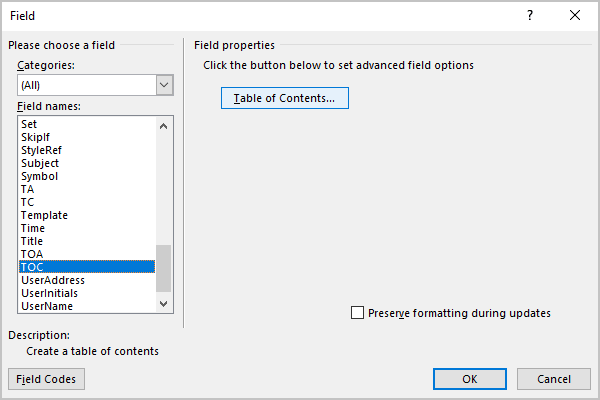
Note: The button is visible only if you have selected all the existing Table of Figures lines.
2. In the Table of Figures dialog box, on the Table of Figures tab, select the options you need.
Be careful! Word opens the Table of Figures dialog box with default options. All the options selected for the existing Table disappear.
To delete a List of Figures (List of Tables, or List of any objects), select all the lines of a Table of Figures and press Delete.
See also this tip in French: .
Today, 30% of our visitors use Ad-Block to block ads.We understand your pain with ads, but without ads, we won't be able to provide you with free content soon. If you need our content for work or study, please support our efforts and disable AdBlock for our site. As you will see, we have a lot of helpful information to share.
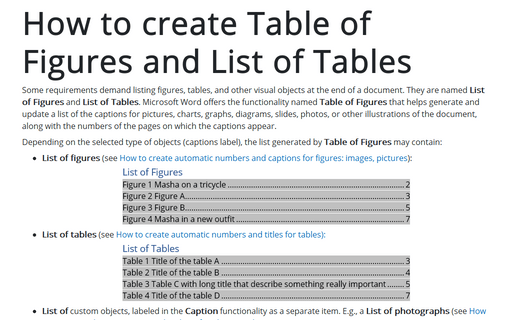
Some requirements demand listing figures, tables, and other visual objects at the end of a document. They are named List of Figures and List of Tables. Microsoft Word offers the functionality named Table of Figures that helps generate and update a list of the captions for pictures, charts, graphs, diagrams, slides, photos, or other illustrations of the document, along with the numbers of the pages on which the captions appear.
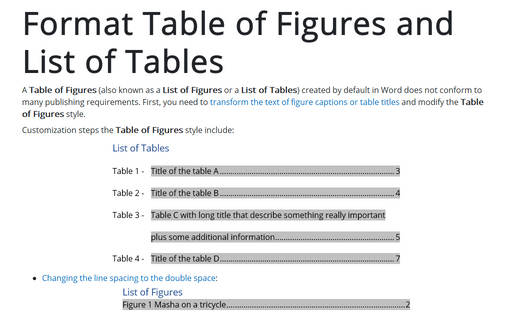
A Table of Figures (also known as a List of Figures or a List of Tables) created by default in Word does not conform to many publishing requirements. First, you need to transform the text of figure captions or table titles and modify the Table of Figures style.
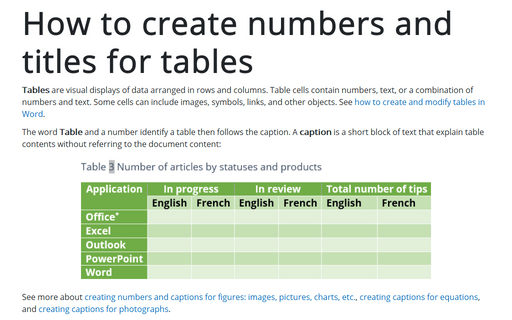
Tables are visual displays of data arranged in rows and columns. Table cells contain numbers, text, or a combination of numbers and text. Some cells can include images, symbols, links, and other objects. See how to create and modify tables in Word.